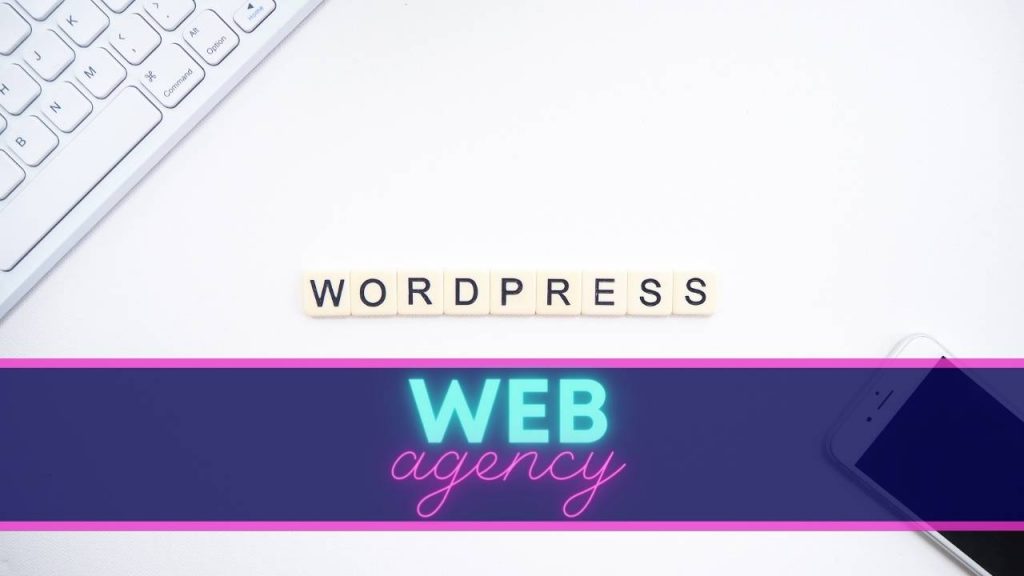WordPress is one of the world’s most popular content management systems, enabling millions of websites to run easily and efficiently. One of WordPress’s key advantages is its wide variety of themes, which allow you to customize your site’s appearance to suit your needs and tastes. In this article, we’ll guide you through the steps involved in installing a WordPress theme locally or online, whether you’re a beginner or an experienced user. Follow our instructions and create a unique and attractive website in just a few simple steps.
A WordPress theme : What is it and why does it matter ?
A WordPress theme is a set of files that determines the visual appearance of a WordPress website. It defines the website’s layout, colors, fonts, styles, images and other design elements. WordPress themes allow users to customize their website’s appearance without the need for web development knowledge.
The importance of a WordPress theme lies in the fact that it plays a crucial role in the user experience and in the way a website is perceived by visitors. A well-designed theme tailored to your content and audience can enhance your site’s professional appearance, help keep visitors engaged and increase the time spent on your site. A well-chosen theme can also reinforce your brand’s visual identity and brand recall with your visitors.
In addition, WordPress themes also offer extra features to customize your website, such as customization options, widgets and plugins, to make your site totally unique.
How to install a WordPress theme online
Here’s a detailed guide to installing a WordPress theme online:
Step 1: Find a suitable theme
The first step is to choose a suitable theme for your website. There are many sources for finding WordPress themes, including official WordPress theme directories, third-party theme marketplaces, or developer and designer websites. Choose a theme that suits your website in terms of layout, colors, style, and functionality.
Step 2: Download the theme
Once you’ve found a suitable theme, you need to download it. In most cases, you can download the theme directly from the author’s website. Themes are usually supplied as compressed files in ZIP format.
Step 3: Install the theme on your online WordPress site
After downloading the ZIP file containing the theme, you can install it on your online WordPress site. To do this, log into your WordPress dashboard, go to “Appearance” > “Themes” and click on “Add a new theme”. Then click on the “Upload theme” button and select the ZIP file you’ve downloaded. Once the theme has been downloaded, click on the “Install now” button.
Step 4: Activate the theme
After installing the theme, you need to activate it by clicking on the “Activate” button. You can now view your site with the new theme installed. However, make sure the theme is compatible with your version of WordPress and that all features are operational.
Following these simple steps, you can install a WordPress theme on your online site. Don’t forget to back up your site before making any major changes, and test your new theme to make sure it’s working correctly.
How to install a WordPress theme locally?
Here are the steps to follow to install a WordPress theme locally:
Step 1: Install a local development environment
The first step to installing a WordPress theme locally is to create a local development environment on your computer. There are many tools available for creating a local development environment, such as XAMPP, WAMP, MAMP, or Local by Flywheel. Download and install one of these tools to create a local web server on your computer.
Step 2: Download the theme
Once you’ve set up your local development environment, you can download the WordPress theme you want to install. Download the theme from the appropriate source, such as official WordPress theme directories or third-party theme marketplaces.
Step 3: Install the theme on your local WordPress site
To install the theme on your local WordPress site, open your local WordPress dashboard, go to “Appearance” > “Themes” and click on “Add a new theme”. Then click on the “Upload theme” button and select the ZIP file you’ve downloaded. Once the theme has been downloaded, click on the “Install now” button.
Step 4: Activate the theme
After installing the theme, you need to activate it by clicking on the “Activate” button. You can now view your site with the new theme installed locally.
By following these simple steps, you can install a WordPress theme locally on your computer to test modifications before applying them to your online website.
Tips for choosing and customizing your WordPress theme
Here are some tips for choosing and customizing your WordPress theme:
How to choose the best theme for your site ?
To choose the best theme for your WordPress site, here are a few tips to consider :
– Determine your needs
First, before choosing a theme, determine the features you need for your website, such as mobile compatibility, easy customization, social media integration, etc.
– Look for quality themes
“Next, opt for quality themes. These should be regularly updated and popular on WordPress theme directories.
– Check compatibility
By the way, make sure the theme is compatible with the version of WordPress you’re using. Also make sure the theme is compatible with any plugins you have installed.
– Read comments and reviews
Before downloading a theme, we recommend reading comments and reviews from other users. This step ensures that the theme is reliable and works properly.
How to customize your WordPress theme ?
To customize a WordPress theme, follow these tips :
– Customize theme options
Many WordPress themes offer built-in customization options. These options allow you to modify the colors, fonts, images and layouts of your website.
– Use plugins
WordPress plugins can add extra functionality to your website. These can include image galleries, contact forms, social sharing buttons and much more.
– Edit code
If you have any knowledge of web development, you can customize the code of your WordPress theme. This is done using theme files and CSS files.
– Use page builders
WordPress page builders are plugins. They allow you to create custom layouts without having to write code.